General- Sending changes from Backoffice to POS
In this article, we are going to show you how to transmit the changes you have made in the Backoffice to your POS system. You might ask: What are changes I have to send to the POS? As a rule of thumb…
Table of Contents
In this article, we are going to show you how to transmit the changes you have made in the Backoffice to your POS system.
You might ask: What are changes I have to send to the POS?
As a rule of thumb, everything you adjust in the Backoffice, that affects the content on your POS app, needs to be transmitted through the general settings (in the Backoffice).
Step-by-step instructions
- From the dashboard in the Backoffice, got to Genral
- Then select the sub-category General
- Now, in the top right corner, click on Send to transmit the changes to your POS
- It will take a few seconds to send the changes completely
- Once the Send status is set to a green checkmark, the update is complete
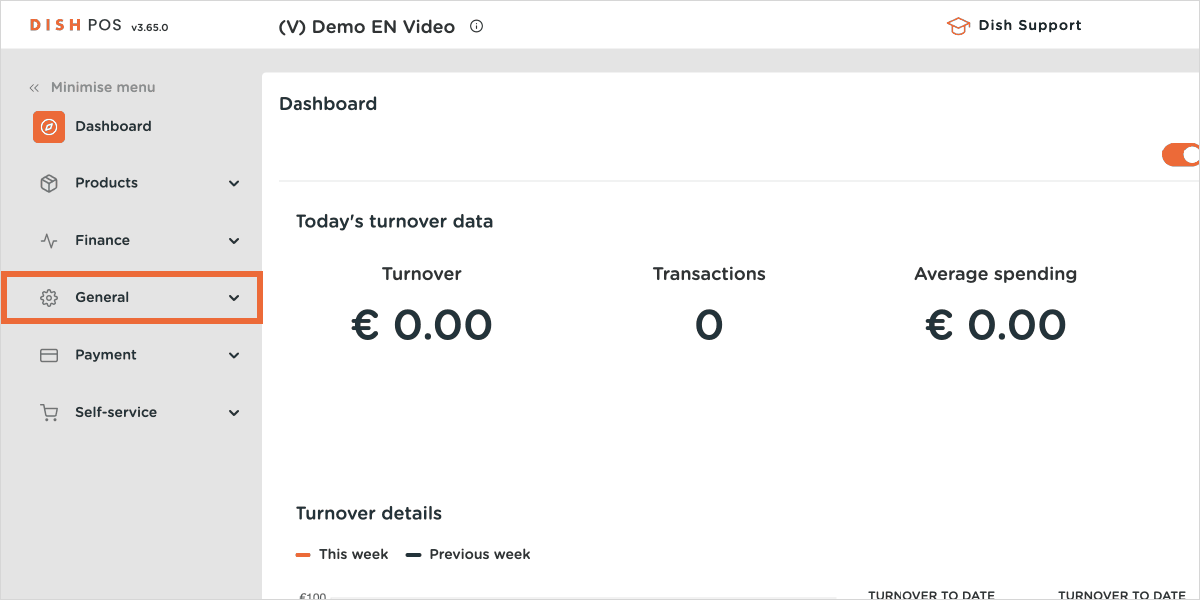
We want your feedback
Your opinion is very important to us. Did you like this tutorial? Was it helpful? Rate it using the emojis down below.