Reservation Integrations Settings- Adding a reservation link to my facebook and instagram Page
Learn how to easily add a reservation link to your Facebook and Instagram Page to drive more bookings and increase your online visibility.
Follow this guide to place a reservation link at the top of your Instagram and Facebook accounts. This will help you turn your social media visitors into guests who make reservations at your place.
-
Copy the short reservation link from DISH Reservation
- Access DISH Reservation
- Go to Integrations
- Select Standalone Page
- Copy reservation widget link (ex.
https://reserve.dish.co/12345)
-
Paste the reservation link into your profile on Instagram (from your mobile phone)
- Login in to your Establishment’s Instagram Page.
- Tap on Edit profile.
- Tap Bio and type "Reservations:" (optional)
- Then tap Add external link.
- In “URL” paste your reservation widget link
- In Title add Reservations (optional)
- Tap Done in order to finish the process.
Need more help? Follow the steps on the screen:
You are all set! You can now receive reservations via Instagram
-
Copy the short reservation link from DISH Reservation
- Access DISH Reservation
- Go to Integrations
- Select Standalone Page
- Copy reservation widget link (ex.
https://reserve.dish.co/12345)
- Paste the reservation link into your “About Us” Section on Facebook
- Login to your Establishment’s Facebook Page.
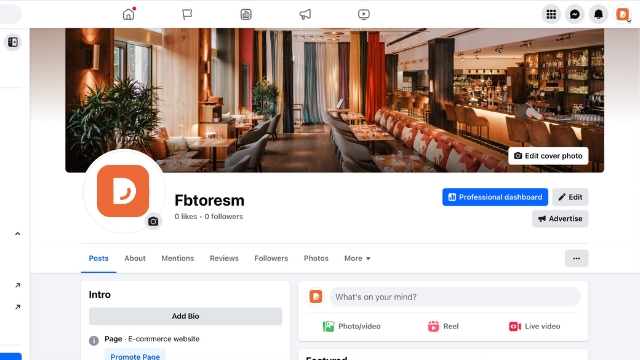
- Click on Add Bio in the Intro Section.
- Paste the reservation widget link (ex: Reservations: https://reserve.dish.co/12345)
- Save your progress.
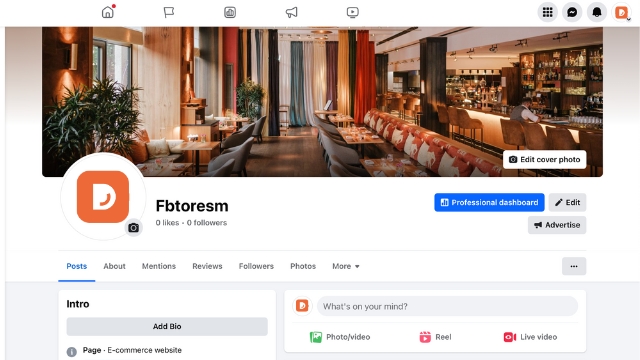
Facebook users can now easily reserve via this link!