Printers- Setting up a buzzer/zoomer
In this tutorial we are going to show you how to set up a buzzer/zoomer.. Step-by-step instructions. In case of using a separate Kitchen or Bar printer, it is possible to attach a buzzer. This buzzer…
Table of Contents
In this tutorial we are going to show you how to set up a buzzer/zoomer
Step-by-step instructions
In case of using a separate Kitchen or Bar printer, it is possible to attach a buzzer.
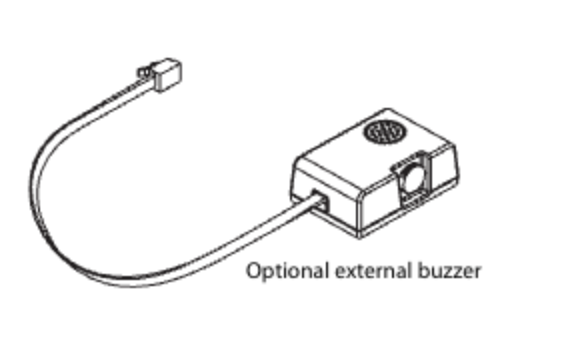
This buzzer will produce a loud beep every time an order is being placed.
Remark: A printer only has 1 rj-11 port to connect either a cash drawer or a beeper, therefore this cannot be used on the receipt printer if a cash drawer has been connected.
- Go to General.
- Click on Printers.
- Press the pencil icon to edit your printer.
- Select dropdown for Driver.
- Select the EPSON TMT-88 GROOT driver.
- Save changes by cliquing on Save.
- Send these changes to the server via General -> General -> Send
Keep in mind, since changes have been made, you must send them to your system by navigating to the general settings.
- Go to General
- Then navigate to the sub-category General
- From there, click on Send to transmit the changes to your system
For further details, please check out our article: How do I send changes from the Backoffice to my POS?
🎓 Downloadable PDF
We want your feedback
Your opinion is very important to us. Did you like this tutorial? Was it helpful? Rate it using the emojis down below.