EFT Devices- Setting up a stand-alone EFT terminal 🇩🇪
Setting Up a Stand-Alone EFT Terminal 🇩🇪. This guide is for customers who do not have an integrated EFT terminal connected to their POS system. Step 1: Check EFT Device Compatibility Log in to your B…
Table of Contents
Setting Up a Stand-Alone EFT Terminal 🇩🇪
This guide is for customers who do not have an integrated EFT terminal connected to their POS system.
Step 1: Check EFT Device Compatibility
- Log in to your Back-Office.
- Navigate to Payment > EFT Devices.
• If EFT devices are listed, the workaround cannot be used.
Step 2: Add a New Payment Method
- Go to Payment Methods.
- Click + Add Payment Method.
- Fill in the details:
• Name: Choose a name for the payment method.
• Method Type: Select Payment Terminal.
• Currency: Choose EUR.
• Store Configuration: Click + Add Store Configuration.
- Click Save, then click Save again.
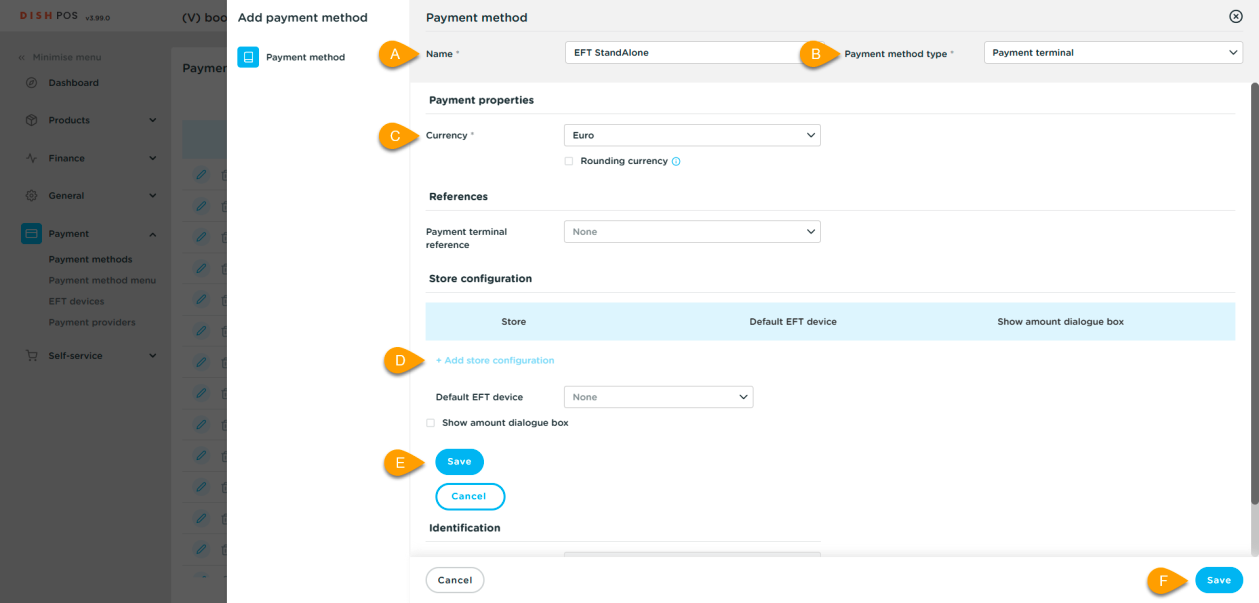
Step 3: Update the Payment Method Menu
- Open the Payment Methods Menu.
- Remove the old EFT payment type (if it was set as CASH).
- Add the newly created EFT payment method to the menu.
Step 4: Finalize Setup
- Navigate to General > General.
- Transmit provisioning and wait for it to complete.
- Log in to the POS app and check if the new payment method appears.
- Create a support ticket to enable the reopen function for stand-alone payment terminals.