Time Schedules- Activating the Pay on pick up functionality
In this tutorial, we are going to show you how to activate the Pay on pick-up functionality. This functionality is only available in France for the moment.. Step-by-step instructions. To enable the p…
Table of Contents
In this tutorial, we are going to show you how to activate the Pay on pick-up functionality.
This functionality is only available in France for the moment.
Step-by-step instructions
To enable the pay at pickup feature, you must first activate it in the user group settings.
- Go to Self-service > Sales Channels.
- Edit the sales channel for the Webshop (Order2POS).
- Check the "Payment on Pickup" option.
- Go to General > General and click on "Send".
Now, you will have the option to pay at pickup when you want to finalize an order:
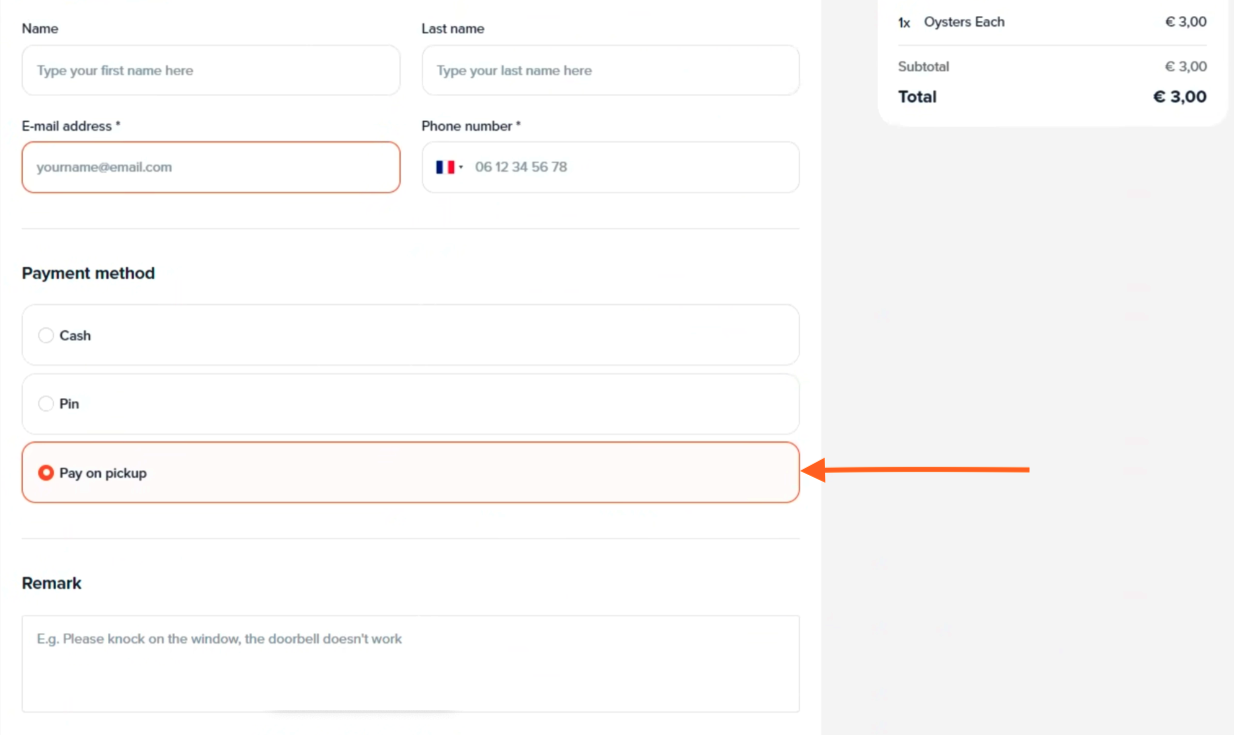
The order will now appear in the cash register without a payment method.
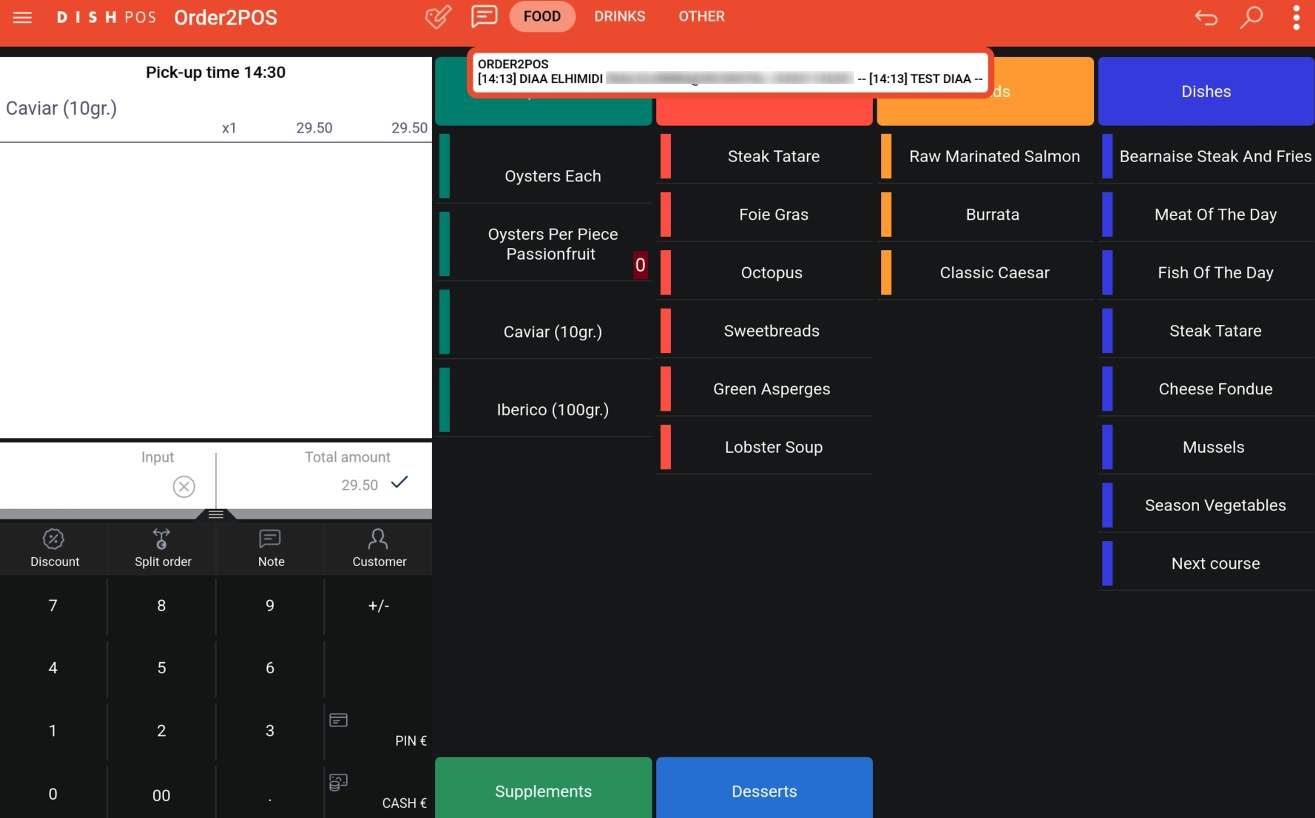
🎓 Downloadable PDF
We want your feedback
Your opinion is very important to us. Did you like this tutorial? Was it helpful? Rate it using the emojis down below.