Receipt- sending my costumer a digital receipt
In this article, we are going to show you how to send your customer a digital receipt. In order to use this functionality you will have to set up the digital receipt function in your back-office firs…
Table of Contents
In this article, we are going to show you how to send your customer a digital receipt
In order to use this functionality you will have to set up the digital receipt function in your back-office first. Click here to find out more on how to activate the Digital Receipt.
👆🏼 Try it yourself
Steps
- First, select the corresponding table.
- Once your customer is ready, chose the payment method he would like to pay with. In this example we chose cash.
- If you have set up the digital receipt in the back-office (click here for how to set up the digital receipt) a QR code will appear your customer can scan to receive his receipt digitally.
Here is an example of the digital receipt your customer will be redirected to: 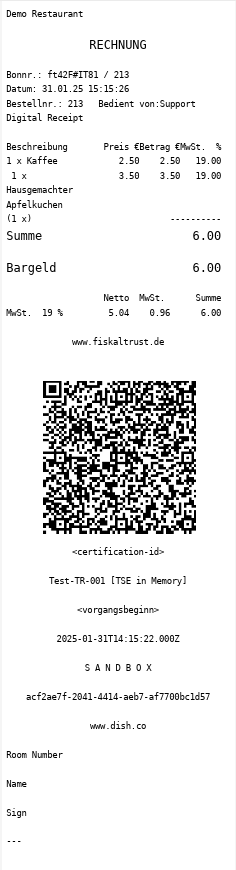
- In case you need a print-out, tap PRINT RECEIPT.
- Once everything is set, tap OK to close the table.
That's it! You have finished the tutorial and now know how to send your customer a digital receipt.
🎓 Step-by-Step Instructions
We want your feedback
Your opinion is very important to us. Did you like this tutorial? Was it helpful? Rate it using the emojis down below.