DISH
Tutorials
DISH mobile app
A walkthrough of the DISH mobile app
DISH App - How to manage team members in the app
How do I access my tools' dashboard through my mobile device?
How do I change my password in the DISH mobile app?
How do I edit my account information in the DISH mobile app?
How do I set up a pin number for my DISH app ?
Visit my dashboard in the DISH mobile app
Bank transfer payment in Coatia 🇭🇷
Bank transfer payment in Hungary 🇭🇺
How do I access the blog on dish.co?
How do I add a new team member?
How do I cancel my DISH subscription?
How do I change my password on dish.co?
How do I change my payment details?
How do I contact the support via WhatsApp?
How do I create a DISH account?
How do I create flyers and QR labels?
How do I downgrade my subscription?
How do I edit information of my establishment?
How do I upgrade to DISH Premium?
How do I view my DISH Product invoices?
How to edit information on my account?
How to edit my notification settings?
FAQs
Customer Support
DISH POS
First steps with DISH POS
DISH POS Onboarding
Receiving your DISH POS shipment
What should I know about my DISH POS Hardware Warranty?
What should I know about storing my hardware?
🔒 Introduction and most important functions of your DISH POS
Backoffice
Articles
How do I add a fixed-price menu?
How do I add a new product group?
How do I add a product and assign it to a menu?
How do I add and assign a packaging profile?
How do I add and manage derived menus?
How do I add and manage price levels?
How do I add and manage price sets?
How do I add and manage promotions on DISH POS?
How do I add time restrictions to my menus?
How do I adjust product details in the list view?
How do I adjust product details?
How do I assign allergens and additives to a product?
How do I assign menus for specific areas and times?
How do I assign price levels to my store?
How do I assign sales and restrictions to products and product groups?
How do I create composites of multiple articles?
How do I find products with the search and filter function?
How do I manage and add products?
How do I manage and arrange menus (incl. sub-menus)?
How do I set up a production order?
How to add a menu with multiple options?
Finance
How do I export a shift report?
How do I generate and export turnover reports?
How do I retrieve a shift report?
How do I retrieve orders in the back office?
Updated Z-report DISH POS
General
User groups
How can I add and manage a printer?
How can I add and manage table maps?
How can I add and manage users?
How do I add and manage a user group?
How do I add and manage cash stores?
How do I add and manage courses?
How do I add and manage currencies?
How do I add and manage customers?
How do I add and manage fixed discounts for my stores?
How do I add and manage production stations?
How do I add and manage turnover categories?
How do I add or manage areas and facilities? (e.g. tables)
How do I adjust the production ticket layout?
How do I create a NATIVE gift card?
How do I create app links for my POS devices?
How do I have a payment QR code printed by default?
How do I implement Takeaway in Germany?
How do I link DISH Reservation to my POS devices?
How do I manage my POS device?
How do I send changes from the Backoffice to my POS?
How do I set up a buzzer/zoomer?
How do I set up different permissions for users on DISH POS?
How do I set up multiple languages for facilities?
How do I translate menu items?
How to display the lottery function and adjust its position within the app? - Italy only 🇮🇹
Payment
How do I add a Pagamento non riscosso? 🇮🇹
How do I add and manage payment methods (incl. payment menus)?
How do I manage EFT devices?
Setting Up a Stand-Alone EFT Terminal 🇩🇪
Self-service
QR codes
Adjusting the appearance of the self service QR shop
How can I change settings for DISH Payment?
How can I configure random spot checks on my self-service POS/Grab and Go POS?
How do I activate the Pay on pick up functionality?
How do I add and manage time schedules for the self-service?
How do I adjust and personalise my webshop?
How do I adjust the appearance of the kiosk?
How do I create QR codes for the self-service?
How do I link two different menus in the Kiosk based on Eat-In or Takeaway?
How do I reorder via a QR code on the table? (Customer perspective)
How do I set up the imprint for web shops and QR sales channels?
DISH POS BI
How can I disable automated ticket printing?
How do I change my password?
How to access the Backoffice?
Overview of the dashboard on the backoffice
App
Installation
How can I download the new POS App?
How do I connect the DISH POS app to my system?
How do I update my DISH POS app?
App-functions
How can I register cash transactions for the cash book? (Kassenbuch)
How do I access the set-up web links on my device?
How do I adjust the stock information of a product?
How do I close the shifts on my device?
How do I disable ticket printing from my device?
How do I enter tip when cashing out?
How do I print reports from my device?
How do I reopen orders?
How do I search for an order on my device?
How do I select a facility on my device?
How do I select an EFT device on my device?
Working with the app
An overview of the general functions for an open table
An overview of the screen features for an open table
How can I activate the Digital Receipt?
How can I get the Factura Simplificada? (Spain only 🇪🇸)
How can I let the customer pay via a QR code?
How can I manage tables in the block view?
How can I open a table?
How can I retrieve payments that could not be linked to an order?
How can I send my customer a digital receipt?
How can I split or move a table?
How do I open and close a self-service on my device?
How do I print a receipt in a different language? - Spain only 🇪🇸
How do I activate my Giftcard? (only for 🇳🇱)
How do I add or remove recycling deposits of a table?
How do I adjust a product in the ordering process?
How do I cancel orders and enter a reason for it? (Germany only 🇩🇪)
How do I cash out a table?
How do I check the current balance of a gift card?
How do I fill out and save the Factura Completa? (Spain only 🇪🇸)
How do I fill out and save the Fattura Elettronica? (only for 🇮🇹)
How do I issue a gift card? (only for 🇩🇪)
How do I link payment methods in Omniboost? (only for 🇳🇱)
How do I manage tables on my device?
How do I map of payment methods in Combidesk? (only for 🇳🇱)
How do I move orders from tables on the table map?
How do I print hospitality receipts?
How do I redeem a native gift card?
How do I search for a product in the POS app?
How do I select a fixed-price menus for an order?
How do I set up flexible payment during a visit?
How do I use the lottery ticket feature? - Italy only 🇮🇹
How to log in and out of the DISH POS App?
How to manage customer accounts in the App?
New POS App - How can I split or move a table?
Settings
How can I manage the hardware settings for my device?
How do I adjust the connection settings for my device?
How do I adjust the view of the facilities screen for my device?
How do I adjust the view of the menu and order screen on my device?
How do I adjust the view of the payment screen on my device?
How do I adjust the view of the stock overview on my device?
How do I change the display orientation on my device?
How do I change the input mode on my device?
How do I manage log in and log out settings for my device?
FAQs
DISH POS Insights App
How do I install the DISH POS Insights App?
How do I retrieve reports from the DISH POS Insights App?
How to count my drawer on DISH POS Insights App?
Turnover Dashboard on DISH POS Insights
POS Troubleshooting Hub
Cash Drawer: common issues and troubleshooting
DISH POS Handheld: common issues and troubleshooting
DISH POS Printer (Epson): common issues and troubleshooting
DISH POS Screen: common issues and troubleshooting
What to do in case of hardware related issues ?
How to change the delivery options with UPS?
🔒 DISH POS Hardware Warranty Scope
Instapkassa
FAQs
Backoffice
Articles
Adding a new product group
Adding and managing turnover groups
Adjusting product details
How can I assign allergens and additives to a product?
How do I can and assign a packaging profile?
Manage and adding products
Managing and arranging menus (incl. sub-menus)
General
Adding a product and assigning it to a menu
Adding and managing user groups
Functions of the dashboard
How do I add and manage users?
Finance
POS
General
Adjusting product functions
Adjusting the facilities view
An overview of the general functions for an open table
Opening tables
Reopening orders
Payment
Sales
Downloads
DISH Pay
DISH Pay Now
Welcome to DISH Pay Now
0. Welcome to DISH Pay Now
1. Activate your account
2. Complete device onboarding
3. Start processing transactions
DISH Pay Now Datasheet
FAQ - DISH Pay Now
General / How to use
DISH Pay Now - How can I activate DISH Pay Launcher?
DISH Pay Now - How can I fix login issues I might encounter with the DISH Pay app?
DISH Pay Now - How do I access my transactions list in the DISH Pay app?
DISH Pay Now - How do I create my own Google account for DISH Pay Now?
DISH Pay Now - How do I log in to the DISH Pay app and do my first transaction?
DISH Pay Now - How do I provide a digital receipt with my DISH Pay app?
DISH Pay Now - How do I send a refund from the DISH Pay app?
Tap to Pay
How can I fix login issues I might encounter with the DISH Pay app?
How do I access my transactions list in the DISH Pay app?
How do I provide a digital receipt with my DISH Pay app?
How do I send a refund from the DISH Pay app?
Self-Installation guide for Tap to Pay with Motorola G14
Tap to Pay Terminal - Motorola G14
S1F2
V400m
V400c Plus
DISH Pay - V400c Plus - Data sheet
V400c Plus - Self-Installation User Manual
V400c Plus - Standard User Manual
P400 Plus
FAQs
General Information & Documents
Unreferenced refund activation request
DISH Order
First steps with DISH Order
Tutorials
General / How to start
Dashboard
An overview of the dashboard
How can I adjust the settings of a restaurants location?
How do I accept an order on the Dashboard ?
How do I auto deactivate the webshop?
How do I cancel an order with reasoning in the Dashboard?
How do I define additional fees for a payment method?
How do I download customer's data?
How do I edit legal information of the restaurant?
How do I edit my location?
How do I enable the reusable food container option?
How do I integrate PayPal as a payment method?
How do I integrate online payment methods?
How do I manage my orders without using the order terminal?
How do I manage my orders?
How do I manage the data of a registered customer?
How do I set up and change menu categories?
How do I set up and change menu items?
How do I set up coupons in my webshop?
How do I set up delivery areas of a restaurants location?
How do I set up options and allergens into my webshop?
How do I set up special prices to menu items?
How to add a discount to a menu item?
How to add allergenes & additivies to a menu item?
How to adjust opening hours of a restaurants location?
How to set up mealtimes?
Order Terminal
How to add a new device/order terminal?
How to cancel an order with reasoning?
How to connect my webshop to my website?
How to display account & contact information?
How to log in to the order terminal?
How to manage orders via the terminal?
Terminal - How to adjust my opening hours?
Terminal - How to disconnect the restaurant account on the app?
Terminal - How to print orders?
Terminal - How to scan a barcode?
Storefront
How does it look like for my guests?
How to access the storefront/guest view?
How to register a user?
3rd Party Integrations
How to add an order button on Facebook?
How to disable other food ordering providers on Google?
How to integrate DISH Order to the Google entry of my restaurant?
How to link DISH Order with the Instagram account of the restaurant?
How to select DISH Order as your preferred food ordering provider on Google?
FAQs
Documents & Tools
DISH Reservation
Onboarding
FAQs
General / How to use
How do I create an offer to be displayed on my reservation widget?
How do I edit or add opening hours?
How do I edit or add tables in my table plan?
How do I export data from DISH Reservation?
How do I integrate the reservation tool into Google Business? [PREMIUM]
How do I login in DISH Reservation?
How do I manage the amount of online reservations I receive?
How do I reply to customer feedback?
How do I set a booking limit?
How do I set up and use service hours?
How do I use internal notes in the reservation tools?
How to access DISH Reservation through a mobile device?
How to activate the Push-Notification function?
How to add walk-in guests in DISH Reservation?
How to adjust the reservation status?
How to change the table booking priority?
How to change your password in DISH Reservation?
How to configure table groups?
How to create a PDF file of my reservations?
How to purchase and setup our new DISH Reservation Premium SMS package?
Admin panel
How to Manage Reservations in DISH Reservation?
How to add a Special Menu?
How to add a daily menu?
How to add a fixed menu?
How to add a time menu?
How to manage all account-related information?
How to manage all reservations settings?
How to manage reservations on the table plan?
How to manage the guest database?
How to manage users who will receive notifications?
How to set up the reservations (seat-based or table-based)?
How to view and publish guests feedback?
Overview of the Reports
Connecting Facebook/Instagram
Facebook/Instagram reservation button information
DISH Reservation - How to activate Reserve with Facebook and Reserve with Instagram?
How do I activate Reserve with Facebook and Reserve with Instagram?
I activated Reserve with Instagram but can't see the "Reserve Button" on my Instagram Business Profile.
I cancelled my subscription, but the Facebook button still appears on my Facebook and Instagram page. How do I deactivate this?
I cannot select the Facebook Page I want to connect to, as I am told it is "not eligible". How can I fix this?
I can’t activate Reserve with Facebook or Instagram, because it says “Your account is restricted at the moment”. How can I fix this?
I only want to activate "Reserve with Instagram". Is this possible?
I successfully activated Reserve with Facebook. I want to now activate Reserve with Instagram, but I can't find the "Activate Now" button to start the activation process on DISH Reservation.
My Instagram page doesn't show up in the list of Instagram profiles when trying to link Instagram to Facebook. How can I fix this?
How do I add a reservation link to my Facebook and Instagram Page?
DISH Weblisting Premium
Tutorials
How do I publish a post?
How do I update my profile?
How to create a QR code?
How to purchase the tool?
How to reply to a review?
FAQs
DISH Weblisting
Tutorials
An overview of the general settings
How do I change my password in DISH Weblisting?
How do I connect my Google account?
How do I create my own QR code for my business?
How do I log in to DISH Weblisting?
How do I make the best use of DISH Weblisting?
How do I post content?
How do I reply to reviews?
How do I set up DISH Weblisting?
FAQs
DISH Website
Tutorials
Onboarding
How do I activate my DISH Website?
How do I add a description in the onboarding process?
How do I onboard a business on DISH Website?
How do I set opening hours in the website?
How do I set up a domain for DISH website?
How do I set up options and offerings on DISH Website?
How do I set up the imprint for my website?
How do I set up weblisting in the DISH Website onboarding?
How do I upload the menu on the website?
General / How to use
How do I access DISH Website through a mobile device?
How do I add a description to my website?
How do I add a food ordering service link?
How do I add an event to my website?
How do I add or change a menu on DISH Website?
How do I change the colour palette on DISH Website?
How do I link WhatsApp Click-to-Chat to DISH Website?
How do I link my social media platforms to my website?
How do I reorder the content on my DISH Website?
How do I use AI for my website description?
How to add the Google Analytics code to DISH Website?
How to create or edit my galleries?
How to set up a custom domain?
What the design templates of DISH Website (Professional) look like?
Admin panel
How to change your Domain forwarding Settings for DISH Website?
FAQs
Fiscalisation
Fiskaltrust
Cash Register Inspection
Cash Register Reporting with Fiskaltrust
Correcting an invitation to a non-existent eMail address
Fiskaltrust - Create CSV or XML report - Only for Germany 🇩🇪
Fiskaltrust - Create a DSFinV-K report - for Germany only 🇩🇪
Fiskaltrust All System Control
Fiskaltrust Docs
How do I cancel a subscription?
Replace TSE, defect / stolen TSE [DE09]
TSE is inactive after first receipts [DE08]
When a client didn't receive an invitation
DATEV
efsta
How do I deactivate an EFT after the client has stopped using the POS?
Why am I not receiving a confirmation of my electronic invoice?
ticketBAI
How do I register a certificate in the TicketBAI Region? (Non-Qualified Certificate for Autonomous Individuals)
How do I register a device certificate with Izenpe?
How do I register a device in the Araba region?
How do I register a device in the Gipuzkoa region?
Editing Orders and Adjusting Prices
RT Fiscal Printer Support and Maintenance Guidelines for Customers in Italy
- All Categories
- DISH Pay
- DISH Pay Now
- Welcome to DISH Pay Now
- FAQ - DISH Pay Now
FAQ - DISH Pay Now
Updated
by Joshua Detjen
My device is not working - what do I do?
• Turn it On/Off
• Update the App
• Verify you have a valid Wi-Fi connection
• Contact the Dish Support Team.
My device doesn’t turn on - what should I do?
If your device isn’t starting, has a black or blank screen, or turns on but immediately turns off, try these steps to fix the issue.
• Press and hold the Power button for 5–7 seconds, or up to 30 seconds.
• If the device still does not turn on, please call DISH support. Click here for our contact information.
In the unlikely event of an issue with my device. What should I do?
Please contact DISH Support, we will ensure to resolve your issue accordingly.
How can I get another device?
You would like to get another DISH Pay device? Via the following link you can get in touch with our Sales Representative who will be happy to support you with another device.
I already have a DPN device, can I get a DISH Pay Terminal?
Yes, we would be glad to support you with another device from DISH Pay! Simply click on the following link and reach out to our team. (Click here) A sales representative will shortly reply to your request.
What are the associated costs for DISH Pay Now?
Please refer to the price sheet available on dish.co for detailed information.
Why do I need to provide my business information for the account verification process?
As a regulated payment product, DISH Pay Now must comply with legal and regulatory requirements. Part of this involves collecting business information to verify your identity and ensure compliance with anti-money laundering (AML) and financial regulations.
What documents do I need to provide for the DISH Account verification process (also known as KYC (Know-Your-Customer) process?
You will need to submit the following documents:
• A valid form of ID (passport, national ID card, or driving licence).
• A bank statement showing your business account details.
• Your official business registration document (such as a Certificate of Incorporation or equivalent).
• Any government-issued document that officially registers your business (e.g., Certificate of Incorporation, VAT registration). These documents help confirm your identity and verify that your business is legitimate.
How long does the DISH Account verification process (also known as KYC (Know-Your-Customer) process take?
The entire account verification flow takes just a few minutes to complete. Once you have submitted your documents, it may take 2 to 3 business days for our team to verify them. You will receive a confirmation email once the process is completed.
What should I do if I get stuck during the DISH Account verification process, also known as KYC (Know-Your-Customer)?
If you encounter any issues during the account verification process, please double-check that you have uploaded clear, valid documents that meet the format requirements:
- Allowed Formats: JPEG, JPG, PNG, or PDF.
- Size Limits: Minimum 1 KB, Maximum 4 MB. (If documents are too small convert to PDF).
For further guidance, check out the following PDF. Further, ensure all required information has been correctly filled out. If you're still having trouble, reach out to our support team for assistance, and they will help guide you through the process.
I received an error message when trying to add an establishment, what should I do?
Please follow the steps indicated in your error message as it will show you where inout might have to be added or adjusted.
MyDISH Account verification process (also known as KYC (Know-Your-Customer) process is not passed, what should I do?
Once there is an update on your DISH Account verification process (also known as KYC (Know-Your-Customer) process, we will contact you via email. You will also receive a status update on your DISH Pay Now device. If you have further questions regarding this subject, please reach out to customer support.
What types of payments can be accepted with this device?
Visa, MasterCard and AMEX contactless-enabled cards and mobile wallets like Apple Pay, Google Pay, and Samsung Pay work with DISH Pay Now. We continuously expand our card acceptance.
Can I accept Girocard?
• Yes, since it is co-branded, the fees will be linked to Visa/MasterCard transactions.
How does Tap to Pay work?
Tap to Pay employs NFC technology for secure communication between your card/device and the terminal, swiftly transmitting payment information for processing.
How can I track sales and analyze data with this device? Where can I see all my transactions?
For a detailed overview of your daily transactions, please access your DISH Pay Dashboard.
You can do so by logging in to your DISH account via DISH.co. You will then be able to check all your transactions and refunds from today and prior days.
To learn more about the dashboard, check out the following Article.
To access an overview of your transactions done with your device on the spot, you can also check via your device. Simply open your DISH Pay app, go to the upper left corner and check "transactions".
What security measures are in place for payment processing? / Is Tap to Pay secure?
The device provides the same security standards as classical terminals. All products within DISH Pay are certified with the latest industry standards and offer the highest security for payments.
Are there transaction limits?
• Transaction limits vary by card issuer and regulations, set to ensure security and prevent fraud.
• If the transaction limit is above the limit for transactions without PIN verification, the device will display a PIN pad on the screen for the cardholder to input their PIN.
My transaction gets declined - why?
There are several reasons why this can happen. Please check that you are positioning the card correctly:
- On the top of the device, holding at the middle of the screen.
- Hold the card/other payment device still for two seconds to guarantee the transaction goes through.
• If issues persist, try using an alternative payment method.
What if my device shuts down during a transaction?
If this occurs, you can conveniently check the status of your transactions via:
- Your DISH Pay Now device, by clicking on checking transaction list
- Your Dashboard by logging into DISH.co. You can best access it via a browser or by downloading the DISH app to your smartphone.
To find out more about the DISH Pay dashboard, click here.
Can Tap to Pay be used for online transactions?
Currently, Tap to Pay is only available for in-person payments.
How can I share receipts with customers?
Once you processed a payment, you have the option to share a digital receipt via:
- QR code: click on "QR code" and ask your customer to scan the prompted QR code with his smartphone. They will immediately receive the receipt on their device
- Email: simply click Email, type in the email address of your customer, and they will receive the Receipt via email.
How can I get information about transaction data (e.g. revenues, payouts, fees, …) ?
You can easily access this information via our DISH Pay Dashboard.
Refunds
How can I process a refund?
You would like to refund a transaction taken with your device? No problem! When you have the DISH Pay App open, simply
- Click in the upper left corner on Transactions.
- Click on the transaction you would like to refund.
- Click on refund.
- Insert owner pin code if prompt.
- Initiate refund.
Your customer should soon receive the refund from the payment
What if I don’t have a Google account?
In case you don’t already have a Google account to set up your device with, here is a quick tutorial on how to create your own Google account: How do I create my own Google account for DISH Pay Now?
It is important that you have a Google account registered in the country you are living in.
When setting up a Google Account, do I need to choose a private or business account?
The creation of the Google account is necessary to ensure that you receive necessary updates with your DISH Pay Now device. However, your Google account is not connected to your payment processing and the use of DISH Pay Now. The use of DISH Pay Now is guaranteed with both Google Account types (private or business).
Why do I need a Google Account?
You will need a Google Account and will need to sign in your DISH Pay Now device during setup to receive the latest updates for the DISH Pay app. This aspect is essential to ensure all security aspects when accepting transactions with your customers.
What happens if NFC isn't enabled?
If the NFC functionality of your device is not enabled, the payment request will fail. You must ensure NFC is always turned ON the device.
To check this, you can swipe down your screen to see the quick access settings. Ensure that NFC is turned on.
No lock screen (pattern/pin code) is enabled, what do I do?
To do transactions, the highest security standard must be enabled for your device.
- A PIN code is needed to unlock it from safe mode. Without having the PIN code installed, you won't be able to do transactions.
- If you want to set up a new pin code, simply go to the top right corner of your screen and press System Settings, then look for the Screen Lock function, re-enter your pin and then select your new pin for the device.
Why do I need a Device PIN code?
It is a requirement from authorities that a mobile device accepting payment must have an active PIN code to unlock the device.
- You must ensure the device PIN code is set up from the beginning and remain active to use the DISH Pay app.
- Your transactions will be rejected if you deactivate the device PIN code, you need to go back to your mobile device settings and reactivate one. You need to go under settings< security & privacy < screen lock.
Battery consumption of the device: How long will the battery last(hours/day etc.)?
This will vary according to use. The included charging cradle lets you charge the device without having to plug it in and unplug it, and the battery life can last up to 4 hours with frequent unplugged use.
I don’t want to continue using the device, what should I do?
As you only pay per transaction, simply stop using the device. If you want to permanently delete your DISH Account, please contact DISH support.
On which network can Tap to Pay connected operate? Cellular network or Wi-Fi?
An internet connection is required for real-time payment transactions. Your device can operate with any functioning WLAN network.
What is the Owner’s PIN code, should I create one?
Yes, you should create an Owner Pincode. The Owner’s PIN code allows you to perform certain actions like refunds only for people who know this PIN code, it gives you more control over who can refund money.
Is internet connectivity required to use the device?
An internet connection is required for real-time payment transactions. Make sure to have it connected to WiFi
On which network can Tap to Pay connected operate - Cellular network or Wi-Fi?
Your device can operate with any functioning Wlan network
Which Operating System is the DISH Pay Now device working on?
The DISH Pay Now device is operating on Android 14.
Do I need to connect the DISH Pay Now device to another device?
No, you don't need another device. The DISH Pay Now device has all the functions you need to accept payments. Make sure that the WLAN is connected (this is also possible via a hotspot).
My docking station looks broken, what to do?
Observe The docking station's LED indicator, the expected colors are:
- Solid Green: terminal battery is fully charged, or no terminal is present.
- Solid Red: terminal is charging.
- Other colors or no light: indicates a possible issue with the docking station.
Try to charge your device directly through the USB-C cable, If the device responds to USB-C cable plugged in it means the docking station is faulty – unfortunately the docking station can't be ordered separately, so the only option is to charge the unit directly with USB-C cable.
I damaged my USB cable that leads to the charging station, what to do?
If the original cable is damaged and needs replacement, you can use any available USB-C cable. We do not provide a replacement USB-C cable, but those are widely available.
I left my device without power for long periods of time and now it's unresponsive even at the docking station?
This probably means that the battery has entered a deep discharge state due to being left uncharged for an extended period or due to extreme temperatures. Please leave the device on the docking station for 30-60 minutes uninterrupted and try to turn it on again.
My device won't connect to my Wi-Fi network / I can't see my network on the Wi-Fi list
In both cases please restart the router or modem by unplugging it for 30 seconds and plugging it back in. This way we are sure there is no network issue like IP handling, connection overload or any other issue related to the modem or the router.
Please also restart the terminal by holding the power button for 10+ seconds.
Try to connect to your Wi-Fi again, if it fails you can also try to connect to the alternative WIFI network, that way you can make sure that your network settings are not blocking the connection.
In case this fails, or you don't see any network on the Wi-Fi list, please contact our support.
How can I perform a factory reset of my device?
If you want to perform factory reset of the device for any reason, please follow the steps:
- Navigate to Settings > System > Reset Options > Factory Reset.
This will erase all the data from the device, and you will have to set up the unit again from scratch.
My battery drains too fast. How can I improve this?
Your device should provide up to 4 hours of usage on one charge, if this is substantially lower, contact support to help you with troubleshooting. To extend your battery life and enable power saving mode please do the following:
- Open the Settings app on the device.
- Navigate to Battery.
- Select Battery Saver and toggle it ON.
You can also schedule the Battery Saver mode to activate automatically at a certain battery percentage, like 90%.
I forgot my pin, how can I reset it?
To reset the pin, follow the steps:
- On the PIN Entry Screen, enter the owner PIN.
- If the PIN is incorrect:
- You will see a message: "Incorrect PIN code. Please try again or Reset Pincode."
I’m unable to make any payments because my PIN hasn’t been set up. What should I do?
If you are unable to make payments due to: "Set a passcode for this device and try again", it means there is no screen lock on the device. Follow the steps to set it up:
- Tap the Settings button on the error screen.
- Go to Settings > Security > Screen Lock.
- Select and configure a screen lock type (PIN).
- In case Pin is forgotten, follow the steps in: (Issues related with PIN > Steps to Reset the Owner PIN)
- Return to the DISH Pay app and refresh the screen to proceed.
My app is outdated, how to update it?
If your app is outdated, the error message will pop up: "Update available. To use this app, download the latest version."
- Tap Update on the error screen to be redirected to the Google Play Store.
- In the Play Store, tap Update to download and install the latest version of the app.
- After the update is installed, restart the app and check if the issue is resolved.
Alternatively locate your app in Google play store and manually start the update process.
App is unavailable in my country in Google Play Store, how can I install it?
If the regional settings on the terminal are incorrect for the country of operation, the Google Play Store might limit access to country-specific applications like DPN app.
Possible solutions:
- Adjust Google Play Store Country Settings:
- Open the Google Play Store.
- Go to the Account section in the menu.
- Select Country and Profiles.
- Choose the correct country for the terminal’s operation.
- Follow the prompts to update the payment method if required.
- Create a New Gmail Account for the Correct Region:
It is also possible to create a new gmail account that will be used with DPN and for this specific region.
- Visit https://accounts.google.com and click on Create Account.
- Enter the required details and select the correct country during account setup.
- Log in with this new account on the terminal.
I can't register on DISH.co, why?
If you're in a certain country region and your language settings are configured for that region, you may encounter an issue when scanning a QR code for DISH.co registration.
The system may direct you to a version of DISH.co specific to your region, which has not yet been released. As a result, you will be unable to proceed with registration.
To fix this, please manually switch the language on the DISH.CO website:
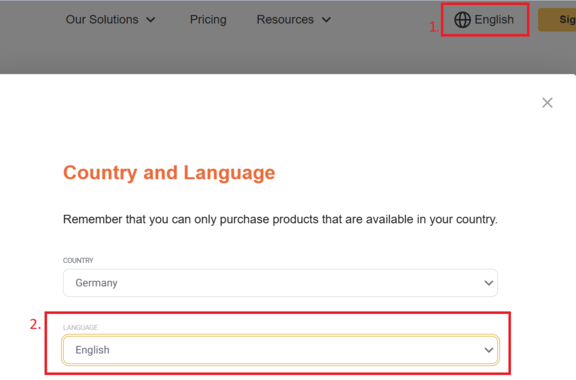
My DPN Device is lost or stolen, what to do?
If your device is lost or stolen it needs to be blocked as soon as possible. To do that follow these steps:
- Login to DISH Portal.
- Navigate to dish.co in your web browser.
- Enter your DISH credentials (username and password) to log in to your account.
- Access the DISH Pay Dashboard.
- After logging in, locate and click on the DISH Pay dashboard option on the main menu.
- View Device Overview:
- Within the dashboard, you will see an overview of all your registered devices. Each device will be listed with its details (e.g., device ID, status, and location).
- Block the Device:
- Identify the device you wish to block from the list.
- Select the device by clicking on it, and look for the Block Device option (usually in the settings or actions menu for the selected device).
- Confirm the action when prompted to successfully block the device.
How do I change the language for my DISH Pay Now device?
First step of setting up your DISH Pay Device you will be able to change the language, on this screen select your preferred language by pressing on "English (United States)".
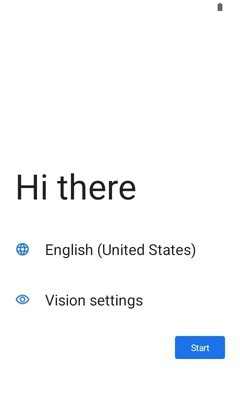
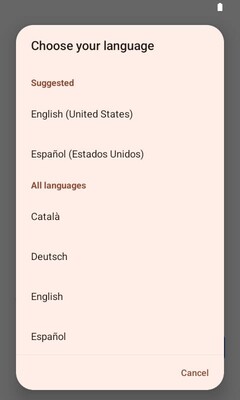
If you want to change the language of your device after initial setup, please follow the steps: Settings>System>Languages>System language/App language.
What should I do if the SEPA screen of my IBAN is not recognised?
Check whether the IBAN matches the country in which the company is based.
Further information can be found in the following information on the individual countries:
Length: 22 characters
Format: DEkk BBBB BBBB CCCC CCCC CC
Example: DE89 3704 0044 0532 0130 00
Length: 27 characters
Format: FRkk BBBB BGGG GGCC CCCC CCCC CKK
Example: FR76 1234 5678 9012 3456 7890 189
Length: 27 characters
Format: ITkk XBBB BBCC CCCX XXXX XXXX XXX
Example: IT60 X054 2811 1010 0000 0123 456
Length: 18 characters
Format: NLkk BBBB CCCC CCCC CC
Example: NL91 ABNA 0417 1643 00
Explanation of Components:
- kk: Check digits (2 digits).
- BBBB: Bank code.
- GGGG or CCC: Branch or account number parts, depending on the country.
