DISH
Tutorials
DISH mobile app
A walkthrough of the DISH mobile app
DISH App - How to manage team members in the app
How do I access my tools' dashboard through my mobile device?
How do I change my password in the DISH mobile app?
How do I edit my account information in the DISH mobile app?
How do I set up a pin number for my DISH app ?
Visit my dashboard in the DISH mobile app
Bank transfer payment in Coatia 🇭🇷
Bank transfer payment in Hungary 🇭🇺
How do I access the blog on dish.co?
How do I add a new team member?
How do I cancel my DISH subscription?
How do I change my password on dish.co?
How do I change my payment details?
How do I contact the support via WhatsApp?
How do I create a DISH account?
How do I create flyers and QR labels?
How do I downgrade my subscription?
How do I edit information of my establishment?
How do I upgrade to DISH Premium?
How do I view my DISH Product invoices?
How to edit information on my account?
How to edit my notification settings?
FAQs
Customer Support
DISH POS
First steps with DISH POS
DISH POS Onboarding
Receiving your DISH POS shipment
What should I know about my DISH POS Hardware Warranty?
What should I know about storing my hardware?
🔒 Introduction and most important functions of your DISH POS
Backoffice
Articles
How do I add a fixed-price menu?
How do I add a new product group?
How do I add a product and assign it to a menu?
How do I add and assign a packaging profile?
How do I add and manage derived menus?
How do I add and manage price levels?
How do I add and manage price sets?
How do I add and manage promotions on DISH POS?
How do I add time restrictions to my menus?
How do I adjust product details in the list view?
How do I adjust product details?
How do I assign allergens and additives to a product?
How do I assign menus for specific areas and times?
How do I assign price levels to my store?
How do I assign sales and restrictions to products and product groups?
How do I create composites of multiple articles?
How do I find products with the search and filter function?
How do I manage and add products?
How do I manage and arrange menus (incl. sub-menus)?
How do I set up a production order?
How to add a menu with multiple options?
Finance
How do I export a shift report?
How do I generate and export turnover reports?
How do I retrieve a shift report?
How do I retrieve orders in the back office?
Updated Z-report DISH POS
General
User groups
How can I add and manage a printer?
How can I add and manage table maps?
How can I add and manage users?
How do I add and manage a user group?
How do I add and manage cash stores?
How do I add and manage courses?
How do I add and manage currencies?
How do I add and manage customers?
How do I add and manage fixed discounts for my stores?
How do I add and manage production stations?
How do I add and manage turnover categories?
How do I add or manage areas and facilities? (e.g. tables)
How do I adjust the production ticket layout?
How do I create a NATIVE gift card?
How do I create app links for my POS devices?
How do I have a payment QR code printed by default?
How do I implement Takeaway in Germany?
How do I link DISH Reservation to my POS devices?
How do I manage my POS device?
How do I send changes from the Backoffice to my POS?
How do I set up a buzzer/zoomer?
How do I set up different permissions for users on DISH POS?
How do I set up multiple languages for facilities?
How do I translate menu items?
How to display the lottery function and adjust its position within the app? - Italy only 🇮🇹
Payment
How do I add a Pagamento non riscosso? 🇮🇹
How do I add and manage payment methods (incl. payment menus)?
How do I manage EFT devices?
Setting Up a Stand-Alone EFT Terminal 🇩🇪
Self-service
QR codes
Adjusting the appearance of the self service QR shop
How can I change settings for DISH Payment?
How can I configure random spot checks on my self-service POS/Grab and Go POS?
How do I activate the Pay on pick up functionality?
How do I add and manage time schedules for the self-service?
How do I adjust and personalise my webshop?
How do I adjust the appearance of the kiosk?
How do I create QR codes for the self-service?
How do I link two different menus in the Kiosk based on Eat-In or Takeaway?
How do I reorder via a QR code on the table? (Customer perspective)
How do I set up the imprint for web shops and QR sales channels?
DISH POS BI
How can I disable automated ticket printing?
How do I change my password?
How to access the Backoffice?
Overview of the dashboard on the backoffice
App
Installation
How can I download the new POS App?
How do I connect the DISH POS app to my system?
How do I update my DISH POS app?
App-functions
How can I register cash transactions for the cash book? (Kassenbuch)
How do I access the set-up web links on my device?
How do I adjust the stock information of a product?
How do I close the shifts on my device?
How do I disable ticket printing from my device?
How do I enter tip when cashing out?
How do I print reports from my device?
How do I reopen orders?
How do I search for an order on my device?
How do I select a facility on my device?
How do I select an EFT device on my device?
Working with the app
An overview of the general functions for an open table
An overview of the screen features for an open table
How can I activate the Digital Receipt?
How can I get the Factura Simplificada? (Spain only 🇪🇸)
How can I let the customer pay via a QR code?
How can I manage tables in the block view?
How can I open a table?
How can I retrieve payments that could not be linked to an order?
How can I send my customer a digital receipt?
How can I split or move a table?
How do I open and close a self-service on my device?
How do I print a receipt in a different language? - Spain only 🇪🇸
How do I activate my Giftcard? (only for 🇳🇱)
How do I add or remove recycling deposits of a table?
How do I adjust a product in the ordering process?
How do I cancel orders and enter a reason for it? (Germany only 🇩🇪)
How do I cash out a table?
How do I check the current balance of a gift card?
How do I fill out and save the Factura Completa? (Spain only 🇪🇸)
How do I fill out and save the Fattura Elettronica? (only for 🇮🇹)
How do I issue a gift card? (only for 🇩🇪)
How do I link payment methods in Omniboost? (only for 🇳🇱)
How do I manage tables on my device?
How do I map of payment methods in Combidesk? (only for 🇳🇱)
How do I move orders from tables on the table map?
How do I print hospitality receipts?
How do I redeem a native gift card?
How do I search for a product in the POS app?
How do I select a fixed-price menus for an order?
How do I set up flexible payment during a visit?
How do I use the lottery ticket feature? - Italy only 🇮🇹
How to log in and out of the DISH POS App?
How to manage customer accounts in the App?
New POS App - How can I split or move a table?
Settings
How can I manage the hardware settings for my device?
How do I adjust the connection settings for my device?
How do I adjust the view of the facilities screen for my device?
How do I adjust the view of the menu and order screen on my device?
How do I adjust the view of the payment screen on my device?
How do I adjust the view of the stock overview on my device?
How do I change the display orientation on my device?
How do I change the input mode on my device?
How do I manage log in and log out settings for my device?
FAQs
DISH POS Insights App
How do I install the DISH POS Insights App?
How do I retrieve reports from the DISH POS Insights App?
How to count my drawer on DISH POS Insights App?
Turnover Dashboard on DISH POS Insights
POS Troubleshooting Hub
Cash Drawer: common issues and troubleshooting
DISH POS Handheld: common issues and troubleshooting
DISH POS Printer (Epson): common issues and troubleshooting
DISH POS Screen: common issues and troubleshooting
What to do in case of hardware related issues ?
How to change the delivery options with UPS?
🔒 DISH POS Hardware Warranty Scope
Instapkassa
FAQs
Backoffice
Articles
Adding a new product group
Adding and managing turnover groups
Adjusting product details
How can I assign allergens and additives to a product?
How do I can and assign a packaging profile?
Manage and adding products
Managing and arranging menus (incl. sub-menus)
General
Adding a product and assigning it to a menu
Adding and managing user groups
Functions of the dashboard
How do I add and manage users?
Finance
POS
General
Adjusting product functions
Adjusting the facilities view
An overview of the general functions for an open table
Opening tables
Reopening orders
Payment
Sales
Downloads
DISH Pay
DISH Pay Now
Welcome to DISH Pay Now
0. Welcome to DISH Pay Now
1. Activate your account
2. Complete device onboarding
3. Start processing transactions
DISH Pay Now Datasheet
FAQ - DISH Pay Now
General / How to use
DISH Pay Now - How can I activate DISH Pay Launcher?
DISH Pay Now - How can I fix login issues I might encounter with the DISH Pay app?
DISH Pay Now - How do I access my transactions list in the DISH Pay app?
DISH Pay Now - How do I create my own Google account for DISH Pay Now?
DISH Pay Now - How do I log in to the DISH Pay app and do my first transaction?
DISH Pay Now - How do I provide a digital receipt with my DISH Pay app?
DISH Pay Now - How do I send a refund from the DISH Pay app?
Tap to Pay
How can I fix login issues I might encounter with the DISH Pay app?
How do I access my transactions list in the DISH Pay app?
How do I provide a digital receipt with my DISH Pay app?
How do I send a refund from the DISH Pay app?
Self-Installation guide for Tap to Pay with Motorola G14
Tap to Pay Terminal - Motorola G14
S1F2
V400m
V400c Plus
DISH Pay - V400c Plus - Data sheet
V400c Plus - Self-Installation User Manual
V400c Plus - Standard User Manual
P400 Plus
FAQs
General Information & Documents
Unreferenced refund activation request
DISH Order
First steps with DISH Order
Tutorials
General / How to start
Dashboard
An overview of the dashboard
How can I adjust the settings of a restaurants location?
How do I accept an order on the Dashboard ?
How do I auto deactivate the webshop?
How do I cancel an order with reasoning in the Dashboard?
How do I define additional fees for a payment method?
How do I download customer's data?
How do I edit legal information of the restaurant?
How do I edit my location?
How do I enable the reusable food container option?
How do I integrate PayPal as a payment method?
How do I integrate online payment methods?
How do I manage my orders without using the order terminal?
How do I manage my orders?
How do I manage the data of a registered customer?
How do I set up and change menu categories?
How do I set up and change menu items?
How do I set up coupons in my webshop?
How do I set up delivery areas of a restaurants location?
How do I set up options and allergens into my webshop?
How do I set up special prices to menu items?
How to add a discount to a menu item?
How to add allergenes & additivies to a menu item?
How to adjust opening hours of a restaurants location?
How to set up mealtimes?
Order Terminal
How to add a new device/order terminal?
How to cancel an order with reasoning?
How to connect my webshop to my website?
How to display account & contact information?
How to log in to the order terminal?
How to manage orders via the terminal?
Terminal - How to adjust my opening hours?
Terminal - How to disconnect the restaurant account on the app?
Terminal - How to print orders?
Terminal - How to scan a barcode?
Storefront
How does it look like for my guests?
How to access the storefront/guest view?
How to register a user?
3rd Party Integrations
How to add an order button on Facebook?
How to disable other food ordering providers on Google?
How to integrate DISH Order to the Google entry of my restaurant?
How to link DISH Order with the Instagram account of the restaurant?
How to select DISH Order as your preferred food ordering provider on Google?
FAQs
Documents & Tools
DISH Reservation
Onboarding
FAQs
General / How to use
How do I create an offer to be displayed on my reservation widget?
How do I edit or add opening hours?
How do I edit or add tables in my table plan?
How do I export data from DISH Reservation?
How do I integrate the reservation tool into Google Business? [PREMIUM]
How do I login in DISH Reservation?
How do I manage the amount of online reservations I receive?
How do I reply to customer feedback?
How do I set a booking limit?
How do I set up and use service hours?
How do I use internal notes in the reservation tools?
How to access DISH Reservation through a mobile device?
How to activate the Push-Notification function?
How to add walk-in guests in DISH Reservation?
How to adjust the reservation status?
How to change the table booking priority?
How to change your password in DISH Reservation?
How to configure table groups?
How to create a PDF file of my reservations?
How to purchase and setup our new DISH Reservation Premium SMS package?
Admin panel
How to Manage Reservations in DISH Reservation?
How to add a Special Menu?
How to add a daily menu?
How to add a fixed menu?
How to add a time menu?
How to manage all account-related information?
How to manage all reservations settings?
How to manage reservations on the table plan?
How to manage the guest database?
How to manage users who will receive notifications?
How to set up the reservations (seat-based or table-based)?
How to view and publish guests feedback?
Overview of the Reports
Connecting Facebook/Instagram
Facebook/Instagram reservation button information
DISH Reservation - How to activate Reserve with Facebook and Reserve with Instagram?
How do I activate Reserve with Facebook and Reserve with Instagram?
I activated Reserve with Instagram but can't see the "Reserve Button" on my Instagram Business Profile.
I cancelled my subscription, but the Facebook button still appears on my Facebook and Instagram page. How do I deactivate this?
I cannot select the Facebook Page I want to connect to, as I am told it is "not eligible". How can I fix this?
I can’t activate Reserve with Facebook or Instagram, because it says “Your account is restricted at the moment”. How can I fix this?
I only want to activate "Reserve with Instagram". Is this possible?
I successfully activated Reserve with Facebook. I want to now activate Reserve with Instagram, but I can't find the "Activate Now" button to start the activation process on DISH Reservation.
My Instagram page doesn't show up in the list of Instagram profiles when trying to link Instagram to Facebook. How can I fix this?
How do I add a reservation link to my Facebook and Instagram Page?
DISH Weblisting Premium
Tutorials
How do I publish a post?
How do I update my profile?
How to create a QR code?
How to purchase the tool?
How to reply to a review?
FAQs
DISH Weblisting
Tutorials
An overview of the general settings
How do I change my password in DISH Weblisting?
How do I connect my Google account?
How do I create my own QR code for my business?
How do I log in to DISH Weblisting?
How do I make the best use of DISH Weblisting?
How do I post content?
How do I reply to reviews?
How do I set up DISH Weblisting?
FAQs
DISH Website
Tutorials
Onboarding
How do I activate my DISH Website?
How do I add a description in the onboarding process?
How do I onboard a business on DISH Website?
How do I set opening hours in the website?
How do I set up a domain for DISH website?
How do I set up options and offerings on DISH Website?
How do I set up the imprint for my website?
How do I set up weblisting in the DISH Website onboarding?
How do I upload the menu on the website?
General / How to use
How do I access DISH Website through a mobile device?
How do I add a description to my website?
How do I add a food ordering service link?
How do I add an event to my website?
How do I add or change a menu on DISH Website?
How do I change the colour palette on DISH Website?
How do I link WhatsApp Click-to-Chat to DISH Website?
How do I link my social media platforms to my website?
How do I reorder the content on my DISH Website?
How do I use AI for my website description?
How to add the Google Analytics code to DISH Website?
How to create or edit my galleries?
How to set up a custom domain?
What the design templates of DISH Website (Professional) look like?
Admin panel
FAQs
Fiscalisation
Fiskaltrust
Cash Register Inspection
Cash Register Reporting with Fiskaltrust
Correcting an invitation to a non-existent eMail address
Fiskaltrust - Create CSV or XML report - Only for Germany 🇩🇪
Fiskaltrust - Create a DSFinV-K report - for Germany only 🇩🇪
Fiskaltrust All System Control
Fiskaltrust Docs
How do I cancel a subscription?
Replace TSE, defect / stolen TSE [DE09]
TSE is inactive after first receipts [DE08]
When a client didn't receive an invitation
DATEV
efsta
How do I deactivate an EFT after the client has stopped using the POS?
Why am I not receiving a confirmation of my electronic invoice?
ticketBAI
How do I register a certificate in the TicketBAI Region? (Non-Qualified Certificate for Autonomous Individuals)
How do I register a device certificate with Izenpe?
How do I register a device in the Araba region?
How do I register a device in the Gipuzkoa region?
Editing Orders and Adjusting Prices
RT Fiscal Printer Support and Maintenance Guidelines for Customers in Italy
- All Categories
- DISH Order
- FAQs
- FAQs - DISH Order
FAQs - DISH Order
I forgot my password, how can I log in to DISH Order?
Click "Forget your password" and follow the instructions in the email we'll send you to reset your password.
I can' t access the Admin Panel, what can I do?
You'll need to reset your password, either by clicking "Forget your password", speaking with your sales agent, or our customer support for your country.
How can I change my credit card information?
Go to "Manage the payment information" section in your DISH account, or contact customer support in your country.
How can I change my billing information?
Go to "Manage the payment information" section in your DISH account or contact customer support in your country.
Where can I see the invoice and accounting positions of my purchased DISH products?
Invoices are available to view on dish.co. If you need further help, please contact customer support in your country.
What if I miss a payment because my selected payment method is blocked or expired?
You should receive a reminder email from us with instructions on how to add new payment details. Please check your email spam folder as it could be sitting in there. If you haven't received this email, please contact customer support.
How can I change details on an issued invoice?
Please contact customer support to discuss changing the details on issued invoices.
What can I do if I was charged the wrong amount?
Please contact customer support who will be able to help you.
What are the costs for me for DISH Order?
All our prices are listed on dish.co
What happens if I cancel an order that was paid for with online payment?
Your customer will automatically get their money back if you do not accept their order.
Can I get a refund if I am not satisfied with the service?
This is not possible but the service can be cancelled monthly. You can cancel your subscription by yourself on www.dish.co. If you need help you can also contact our customer support.
Can an account manager cancel my subscription for me?
A cancellation by an account manager depends on the type of contract concluded. You can cancel your subscription by yourself on dish.co. If you need help you can also contact our customer support.
Can I change or cancel my DISH Order purchase after I have placed it?
Please contact customer support to discuss cancelling or changing your order.
How can I cancel my DISH Order subscription?
You can cancel your subscription by visiting dish.co or contacting customer support. The DISH Order Terminal remains the customer's
How can I get in contact with the call center support?
You can cancel your subscription by visiting dish.co or contacting customer support.
How can I view my orders?
Orders can be viewed in the DISH Order app on the order terminal (Sunmi device) or in the Admin Panel of your DISH account. A tutorial showing you how to access new, cancelled, and completed orders is available in:
Are there templates for marketing campaigns?
Yes, we've designed an onboarding marketing kit for establishments to use. Please speak to your DISH Order sales contact to get a copy.
How do my customers know that I offer DISH Order?
Let your customers know through your website or DISH website, social media, flyers, email, or phone. Contact your DISH Order sales contact for more information.
How do I integrate DISH Order to my website?
Our HTML snippet makes it easy to integrate the "Order" button on your website or DISH Order website. If you've already completed your terminal setup, you can generate the snippet in the DISH Order app under "Settings" - "Connect Website". For further information, watch the tutorial: Tutorial - How to connect your webshop to your website. Alternatively, speak to customer support.
How do I upload my menu?
There are two ways to upload your menu: Option 1. In the self-activation process of DISH Order at dish.co choose between "Do it yourself: add your menu items later (explained in Option 2), "Insert a Link", or "Upload your picture as JPG/PNG or as a PDF". If you choose to upload a picture then customer support will create the menu for you. Option 2. If you already have access to the Admin Panel, go to the "Kitchen" section to create or edit your menu. For further help, please get in touch with customer support.
How to configure delivery conditions in multiple geographic areas / specific limits?
There are two options:
1. During onboarding in the Onboarding Wizard. For instructions see DISH Order - How to set up DISH Order.
2. In the Admin Panel - Restaurants - Locations- edit restaurant. For instructions, see DISH Order - Restaurant: Locations.
How to configure the meal times when the dish is only available for breakfast or for lunch or for dinner?
You can define your meal times via DISH Order - Kitchen: Mealtimes.
You can define meal times for each dish via DISH Order - Kitchen: Menu times.
How do I manage my DISH Order tools (Admin Panel, Terminal device, Webshop) on my own?
Watch our self-support videos to learn how to use your DISH Order tools.
How can I access to my customer data?
Visit the Admin Panel in the order overview or on the DISH Order app on your order terminal (Sunmi device) to see the customer information.
How do I embed photos in categories, menu items etc. and what dimensions of photos have to be taken into account?
Photos up to 5MB can be embedded for each meal and category. These two videos show you how: DISH Order - Kitchen: Menu Items
and DISH Order - Kitchen: Category.
Is it possible to customize the design of the DISH Order webshop?
You can customise pictures of categories, meals, and the logo in the Admin Panel of your DISH account. Colours, the checkout area, and buttons can not be customized.
Which image sizes do I have to consider for the logo, categories and menu items?
Restaurant logo: 80px x 80px
Header image 640x240px
Category: 640px x 126px
Menu item: 120px x 120px
Are there premium features?
There are no premium features, as your subscription gives you access to all DISH Order features.
Where can I get food packaging material for my pick-up and delivery service?
Please get in touch with your METRO contact or sales agent.
What is DISH Order?
DISH Order is a full-service solution for expanding your restaurant's customer base, increasing turnover, and improving the profit margin on online orders. You keep hold of your customer's information, which you can use to send targeted campaigns and discounts or invitations to follow your restaurant's social media channels. With DISH Order you can focus on managing your establishment while more and more loyal guests order online.
Can I use the DISH Order app from my smartphone or tablet?
The app is only accessible using the DISH Order terminal (Sunmi device). The Admin Panel can be accessed from any device with an internet browser (computer, phone, laptop, etc.)
In which countries is DISH Order available?
View the up-to-date list on our customer support page.
How can I join DISH Order with my restaurant?
Visit dish.co, choose the bundle you want, and follow the instructions in How to set up DISH Order (Onboarding Wizard). Alternatively, contact your sales agent or customer support for your country.
What data do you need to register my restaurant?
We only need basic information about your restaurant, signed terms and conditions, and possibly a copy of your menu.
How do I connect the order terminal device to the Wi-Fi?
Activate Wi-Fi in the terminal device settings. When you see the Wi-Fi network you want to connect to, enter the Wi-Fi's access code, and click connect. For further help, please contact customer support for your country.
How do I set up the order terminal?
Before posting it to you, we'll set up the order terminal using the information you provided to our call centre. When you receive the order terminal, follow the instructions in the leaflet and on the DISH Order app on your terminal device. If you need further help, please contact customer support of your country.
How can I change the language of the DISH Order app on the terminal device?
The language the app displays always matches your device's language. There are two options to change the language for your app:
1. Go settings for your DISH Order app and click on "Language".
2. In the settings of your terminal device. Our support video explains how to do this: DISH Order - Terminal: How to adjust settings.
Do I need to perform a continuous software update for the order terminal?
Updates are carried out automatically as long as the order terminal is connected to Wi-Fi.
How to adjust the terminal volume and ringtone?
Volume keys are on the left side of the terminal device. Go to settings in the DISH Order app to activate and change the notification time. The ringtone can't be changed.
I can't print the order, what should I do?
Check there is enough paper in the order terminal. Refer to the terminal's manual for instructions on changing the paper roll.
How get the customer new receipt rolls?
Information on which receipt rolls to use is supplied with your order device. Our device supports 58mm thermal paper with the specifications of 57±0.5mm*Ø50mm. Receipt rolls can be purchased online.
Is it possible to confirm an order by adding a note to change the pickup time?
The estimated time for pick-up or delivery can be selected when confirming the order on the order terminal.
I got the error message “Establishment not found”. What should I do?
Please contact customer support who will be able to help you.
I don't have a Wi-Fi network, is there another way to connect the terminal to the internet?
You can insert a SIM card into the order terminal to connect it to the internet.
Can my customers change an order after it was placed?
Customers can't change an order after it's been placed. They need to contact you to request any changes.
Can my customer cancel the placed order?
Customers can't cancel orders themselves. They need to contact you to see if it's possible to cancel the order.
Can my customers choose order delivery?
Your customers can choose to pick up their order or have it delivered - if you offer this service. Delivery costs will be shown to your customers.
How can customers order from my restaurant?
Add DISH Order to your website or DISH Website (see our tutorial: How to connect your webshop to your website). When a customer clicks on the order button, your online store opens, and your customers can order online.
How can my customers pay for orders?
You, as a restaurant, set what payment methods your customers can use. We make these payments visible to your customers.
How can my customers get special deals?
Display special deals on your website or DISH website. Additionally, send special deals by email to people who have subscribed to receive your newsletter.
What payment methods are available for my customers?
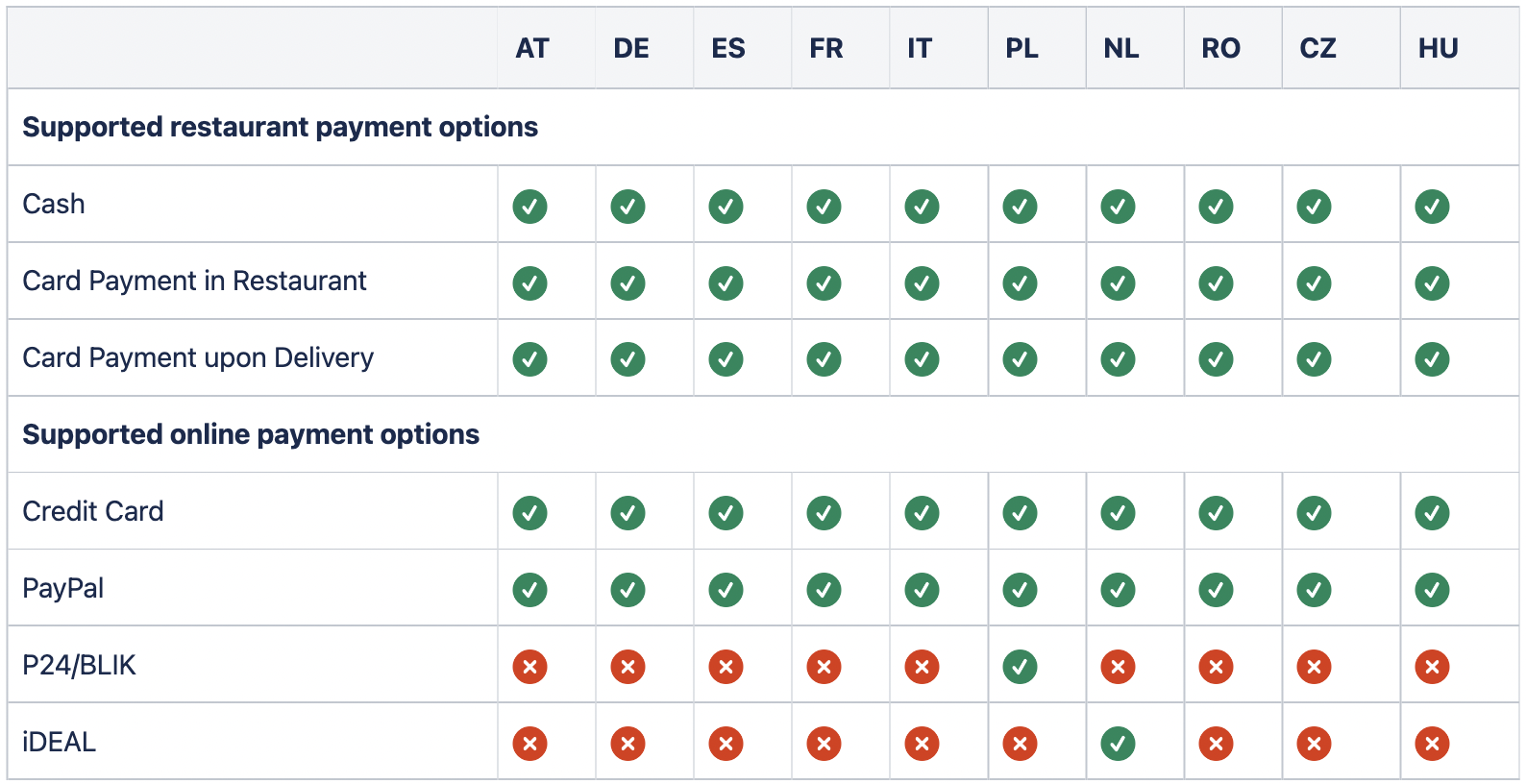
If a customer pays for his order with online payment, will he be charged before or after the owner has confirmed the order?
Payment is only authorized once the order has been confirmed.
Can I connect my current payment provider of the restaurant?
DISH Order has an integrated payment solution, so it's not necessary to connect your own.
DISH Online Payments - What are the advantages of the DISH Online Payments service ?
DISH Online Payments enables multiple online payment options through the DISH Order Admin Panel and can be activated immediately after onboarding is complete. Country-specific payment options can also be enabled through DISH Online Payments, e.g. IDeal, PL-P24/BLIK in the Netherlands.
DISH Online Payments - What happens after the onboarding flow?
Payment method can be selected immediately after the onboarding.
DISH Online Payments - Does the restaurant owner get a recap of the commission or an invoice?
Yes, this is detailed on the monthly invoice.
DISH Online Payments - What payment options are available with DISH Online Payments service?
Currently, online payment can be made using a credit card, PayPal, P24, BLIK, and iDeal. However, payment options depend on your country. For more information, see our FAQ: What payment methods are available for my customers?
DISH Online Payments - Is the 1.89% fee the same in every country?
Yes, it's the same for every country where DISH Online Payments is available.
DISH Online Payments - When can the restaurant owner withdraw the money and how?
Money is by default automatically transferred weekly to the bank account specified during the onboarding process. In case this needs to be changed to either daily, weekly or monthly, please refer to the following link for the process of updating the payment interval.’
DISH Online Payments - Are there any other settings the restaurant owner can make?
You can update your information by reopening the DISH Online Payments onboarding process in the Admin Panel.
DISH Online Payments - How exactly can the IBAN for receiving the amount of the weekly payout of received online payments, be changed after the onboarding process has been completed?
Open the Admin Panel - Restaurant - Location - Payments; the "start onboarding" button will change to "Change Payment Details". Click this button to update your information.
DISH Online Payments - Where can the restaurant owner see an overview/statement of the received online payments?
Go to Admin Panel - Sales - Orders to see an overview of all orders. You can filter to see online payments only and download this as a CSV file.
DISH Online Payments - Is the DISH Order account active immediately?
Your account can accept money once the onboarding process is complete. Payment methods can be activated immediately.
DISH Online Payments - How does the restaurant owner set up DISH Order online payment?
After completing the onboarding process, you have to activate the checkmark next to your preferred payment methods. To do this go to the Admin Panel - Restaurant- Location - edit location - Payment.
What is orderdirect?
Orderdirect connects DISH Order with "Order with Google", Google's food ordering system. Your restaurant will appear on Google Search and Google Maps. Customers can browse your menu, see popular items, place an order, and more, all while staying on Google.
Where are DISH Order restaurants visible via orderdirect?
In a browser on Google Search and Google Maps. Or, on Google Maps on a mobile.
Why is orderdirect ranked higher than Lieferando?
Orderdirect is ranked higher on Google search because the number of cancelled or rejected orders on orderdiect is lower than on Lieferando, and the quality of the information is better on orderdirect.
Why is orderdirect only available in Germany?
This is set by Google. Currently, orderdirect is available in Germany, Australia, Brazil, India, the US, and soon the UK.
Why use orderdirect?
To make your restaurant visible to more people and get more orders. Instead of ordering through DISH Order, with orderdirect, your customers can make an order within the Google interface.
Is there any extra cost in using this channel?
There is no extra cost for using this channel.
When is orderdirect visible for the restaurant?
Orderdirect is set up during your DISH Order onboarding. orderdirect will automatically activate within 48 hours of completing your first order with the DISH Order app on your terminal device. If, after 5 days, the order button doesn't appear on your Order with Google entry, please get in touch with customer support.
Where can I find the T&Cs?
A copy of our T&Cs will be sent to you. These can be found on the restaurant page before the binding offer. You will receive two sets of T&Cs, one for the contractual relationship between the restaurant and METRO/HD, and the other for the contractual relationship between the restaurant and its customers.
How do you handle my personal data?
The privacy policy on dish.co details how we handle your personal information.
What do we use your data for?
Part of the information we collect helps us to monitor and fix issues with the website. Other information may be used to monitor the behaviour of visitors to our website.
Do you use cookies?
We use functional cookies to enable easy log in to our webshop and the collection of products in the shopping cart. We also use cookies that anonymously monitor the behaviour of visitors to our website. This enables us to make improvements to the website and provide the information you need. Read our cookie policy for more information on how we use cookies.
Which data will be saved?
The information you provided when registering your DISH order is saved. This includes name, address, email, phone number, restaurant name, opening hours, payment options, delivery data, and information about the menu.
